How to eliminate the risk of extra communication costs in case of a cellular application?
This topic is very important nowdays when the main part of the total cost of ownership is the monthly communication fees, not the purchase price of a device. If you take consideration that your routers are usually far-far away from an operator, from any human, than it is very important to control the cellular costs remotely. An easy way to use a SIM which has a monthly traffic limit by the operator, but honestly, This is not a flexible solution!
What we offer today is a flexible way to control the monthly traffic remotely automatically or manually. For this there is no need for special tools and complicated remote management systems. What you only need is a free application, running on the router device and a mobile phone which uses SMS! Sometimes? or Usually? The simplest way is the most optimal and stable one.
Data Guard v2 is an application that can be installed in all of Robustel’s routers as APP. It gives user a unique level of control on cellular data usage of his Robustel router and even to manage the data connection via SMS for better service level. This kind of smart data guard is helping customers reduce the risk of additional traffic consumption and costs. This APP inherits from Data Limiting (Data Guard v1).
User topology
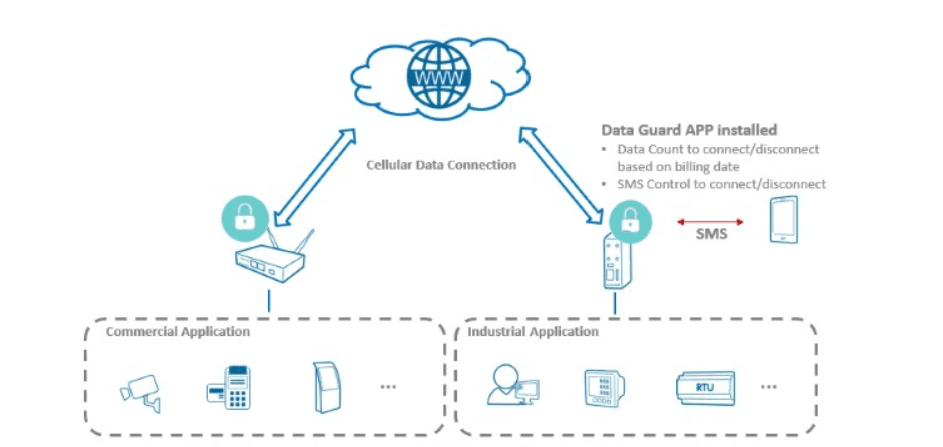
1. Router is inserted with SIM and connects to cellular network properly in customer’s application.
2. Data Guard APP is installed and configured with data threshold.
3. During the period when router is monitoring the traffic usage, customer can use smart SMS control of Data
Guard to manually connect/disconnect the data service and switch cellular operator (if Roaming SIM supports).
Now you can see how easy is to set up the application! It takes only 10 minutes and the data overrun risk is solved!
This example is about how to configure Data Guard v2 to limit your SIM1 usage to 25MB on router per month and related configurations.
1. Enable the Billing Cycle Auto Reconnect.
2. Enable SMS Control Allow. You will be allowed to control the special APP function by its Smart SMS commands. Details of per APP SMS command can be referred by next chapter.
2.1 Enable SMS Authentication and use phonenum control mode here. There are three methods for verification of SMS controller. It can be username & password, phonenum, and both (username & password + phonenum).
2.2 Set the Control Phone Number if configure phonenum OR both (username&password + phonenum) authentication above.
3. Input the Billing Cycle Day based on your SIM traffic packet. Please know the count time is based on router system time which should be synchronized with your time system.
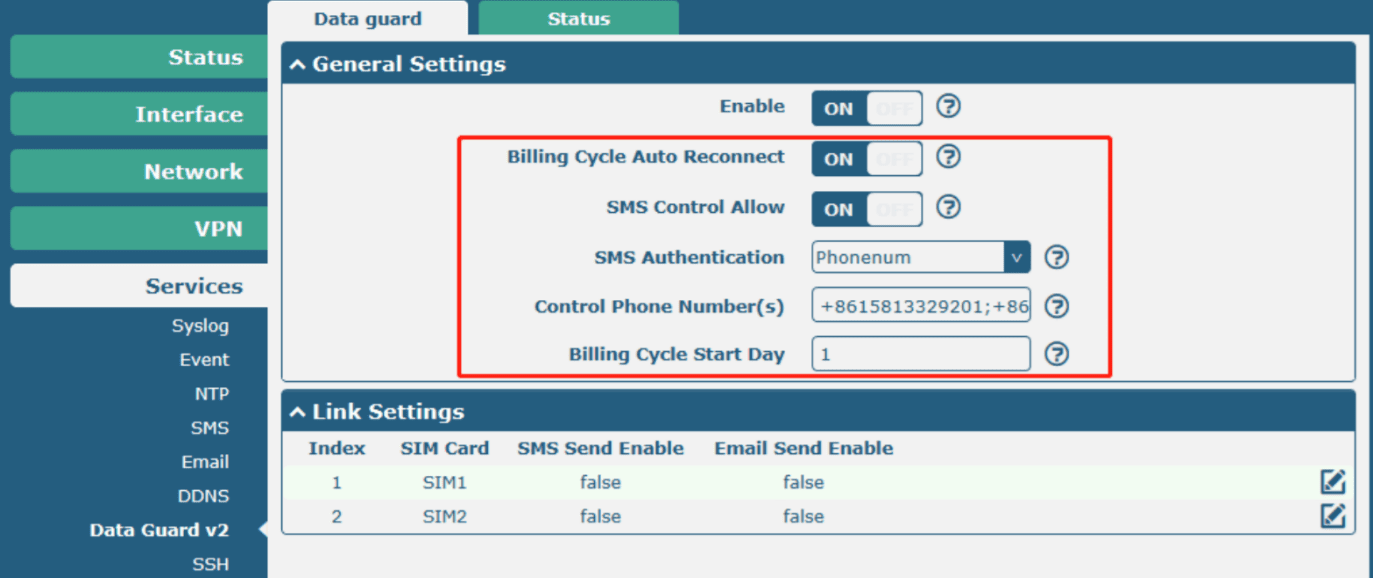
4. Select the SIM which is corresponding to WWAN. Add SMS and Email receivers.
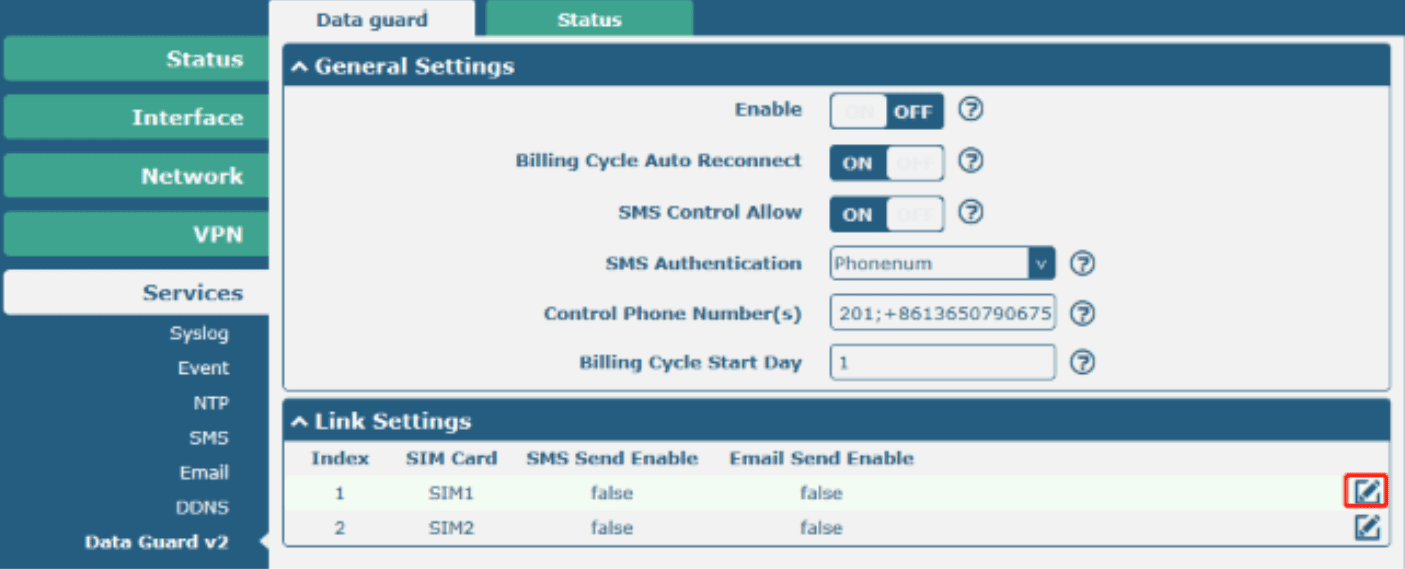
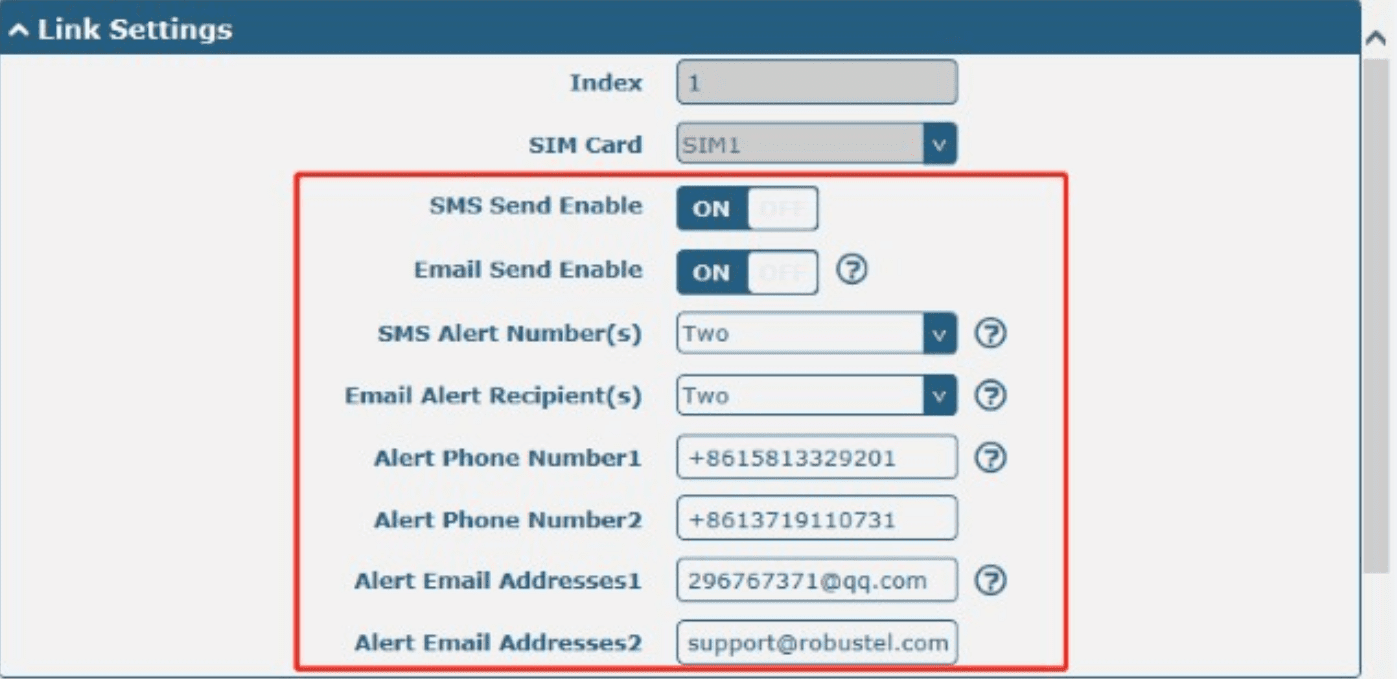
5. Configure the Data Thresholds to trigger the alarms. – please explain what Alert1 and Alert2 are
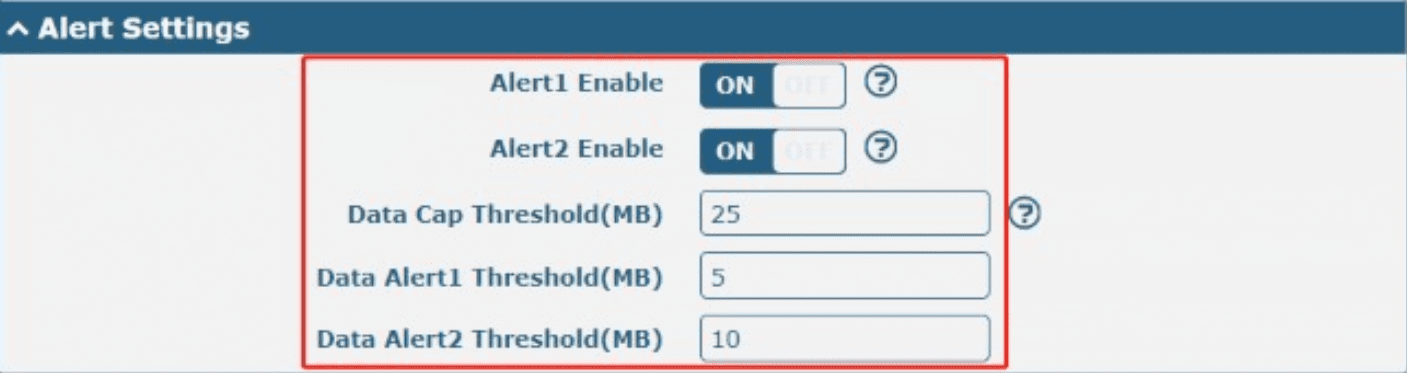
As a result we have configured the notifications via SMS for Data Traffic.
Smart sms commands
1. SIM1 CONNECT/ SIM2 CONNECT
Router will start to connect data service of the SIM once it receives this command. This command is useful for recovering the data connection when your WWAN is detected as data over-used beyond data threshold and the data connection is shutdown. This command can be also used to re-connect the data after you use SIM DISCONNECT command.
2. SIM1 DISCONNECT/ SIM2 DISCONNECT
This command will shut down the data service of WWAN immediately. This gives the customer a privilege to manually lock his SIM card usage on the router at any time. Traditional Circuit Service is not affected by this command.
3. SIM1 RESET/ SIM2 RESET
Router will reset to clear the data WWAN Data Usage Statistics and router will re-connect the data service automatically since the counter is under data threshold. Then similar result can be realized by clicking the clear button on GUI as well.
4. SIM1 SMARTREBOOT/ SIM2 SMARTREBOOT
This command is ONLY available for roaming SIM that support multiple operators. Router will randomly switch to another operator of WWAN and have a chance for better cellular quality. Data service would not be able to connect once the switch is successful.
5. SIM1 SMARTREBOOT&D/ SIM2 SMARTREBOOT&D
This command is ONLY available for roaming SIM that support multiple operators. Router will randomly switch to another operator of WWAN and have a chance for better cellular quality. Data service would be able to CONNECT (comparing upper command) once the switch is successful.
6. SIM CELLSTAT
This command helps you to check the brief info of current cellular network, which does not discriminate WWAN1 or WWAN2. Meanwhile, customer can use this command to confirm whether SMARTREBOOT command switches as expectation.
Testing result
1) Alert 1 is triggered and related SMS will be sent out at once.
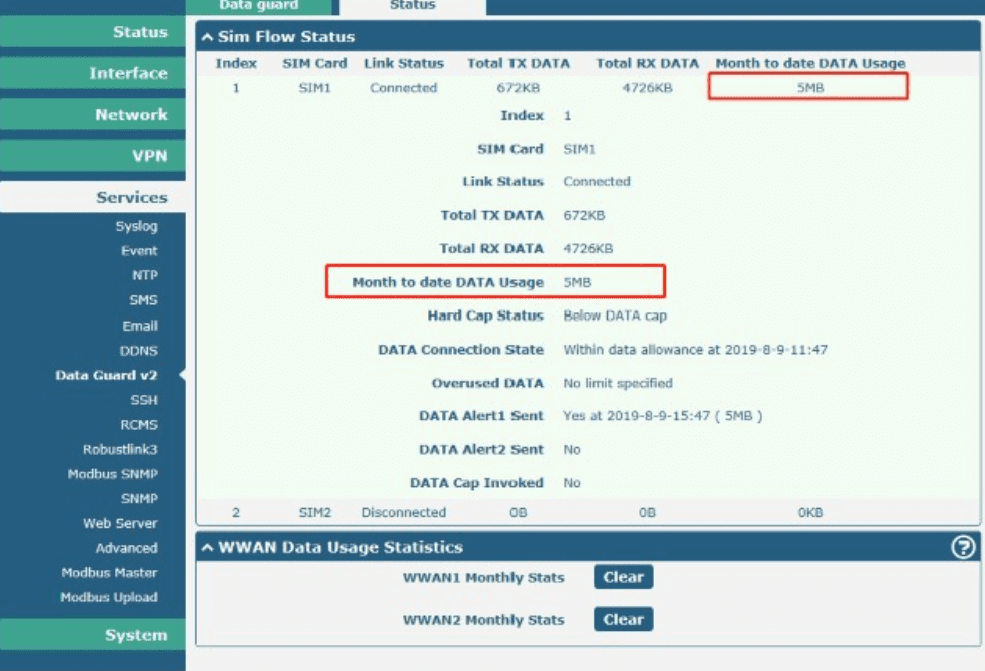
2) Alert 2 is triggered and related SMS will be sent out at once.

3) Hard cap is triggered and related SMS will be sent out at once. At same time, data service will be shutdown.
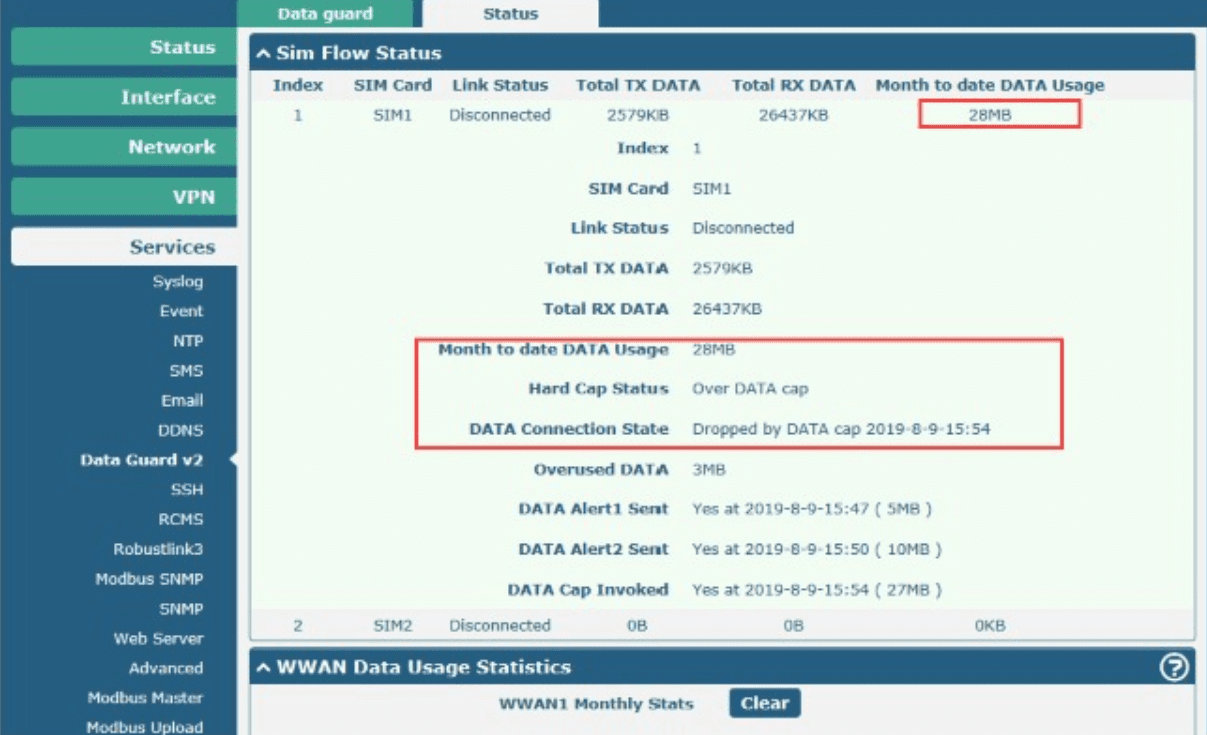
The Internet Data Service has been shut down due to data compliance restrictions:
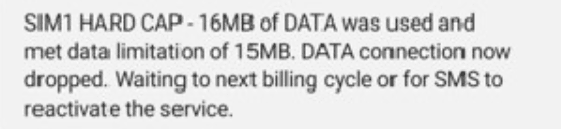
RCMS
Second built in option to control the device and collect information about the router is RCMS. Robustel cloud technology designed in order to have up-to-date data about the router as well as possibility to remotely control the device, update firmware and software.
Robustel router can come with pre-installed RCMS application, or can be installed manually, what takes couple minutes.
To register the device on the cloud you need to give it unique name and collect data from the router such as:
Serial number and device model
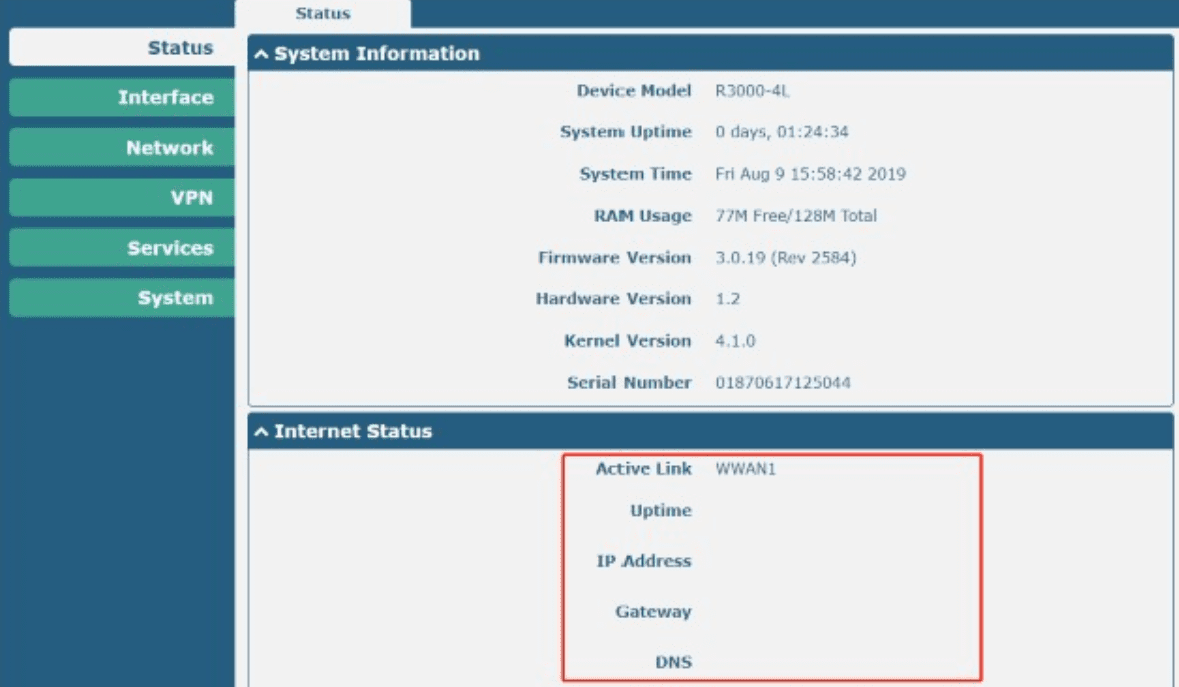
In case of the router required steps are:
1) Application should be enabled
2) “Register URL” is “rcms-cloud.robustel.net”
3) “Port” is 443
As shown below
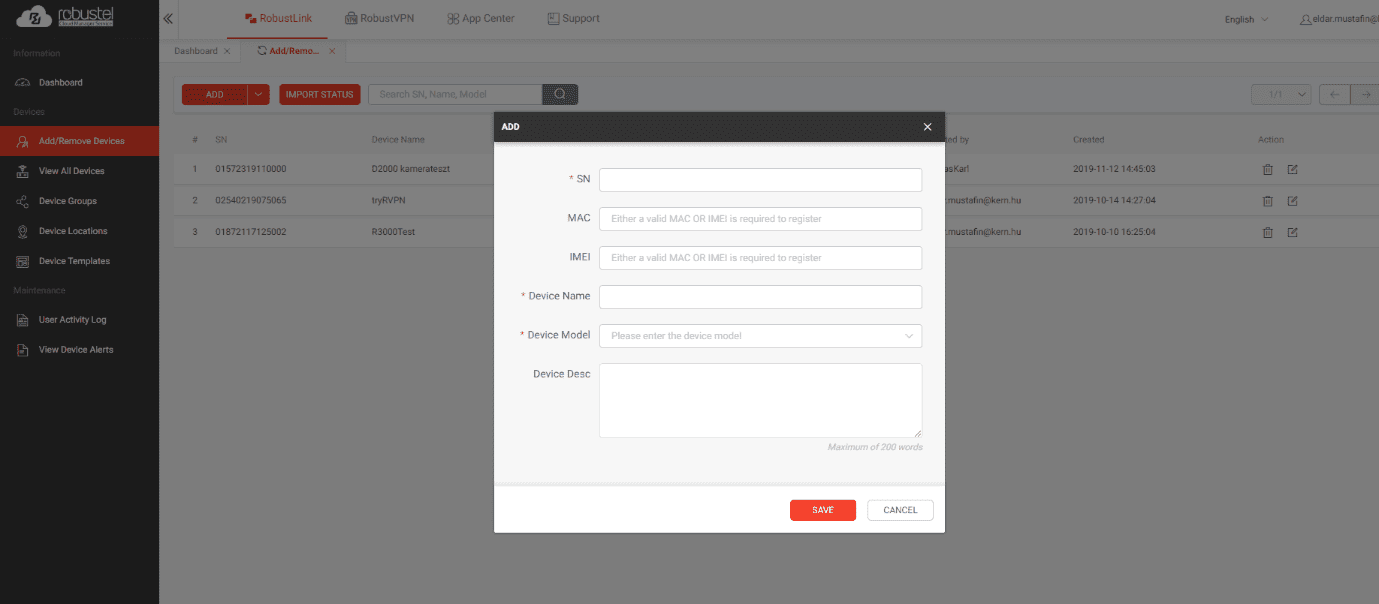
As a result of the performed steps we have registered and monitored device on the cloud:
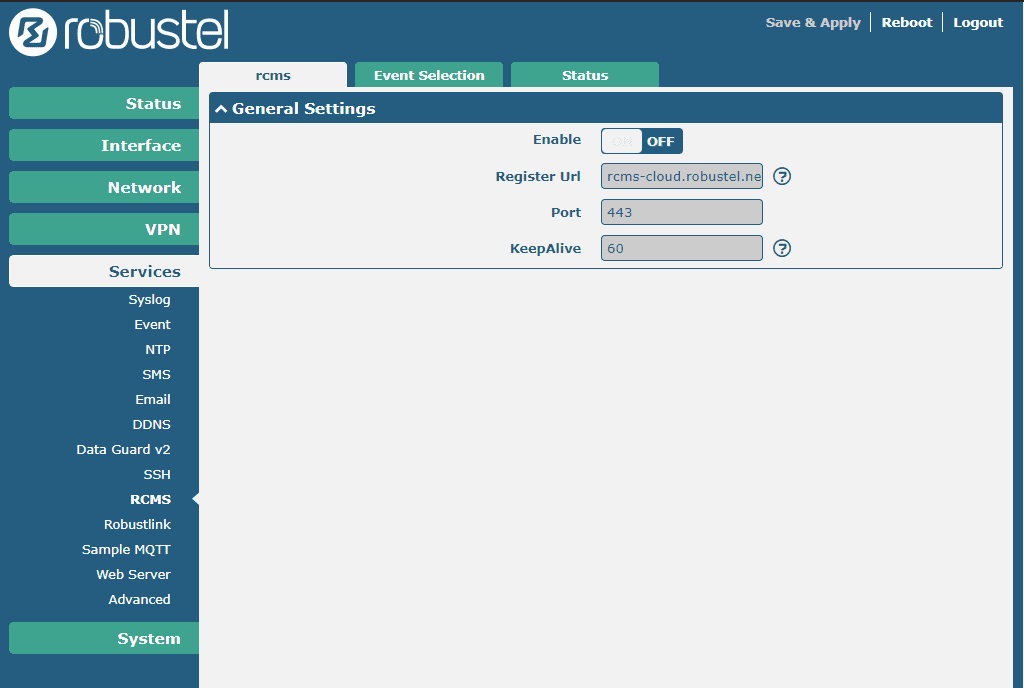
To make it more visible the tabs available to deal with a device are:
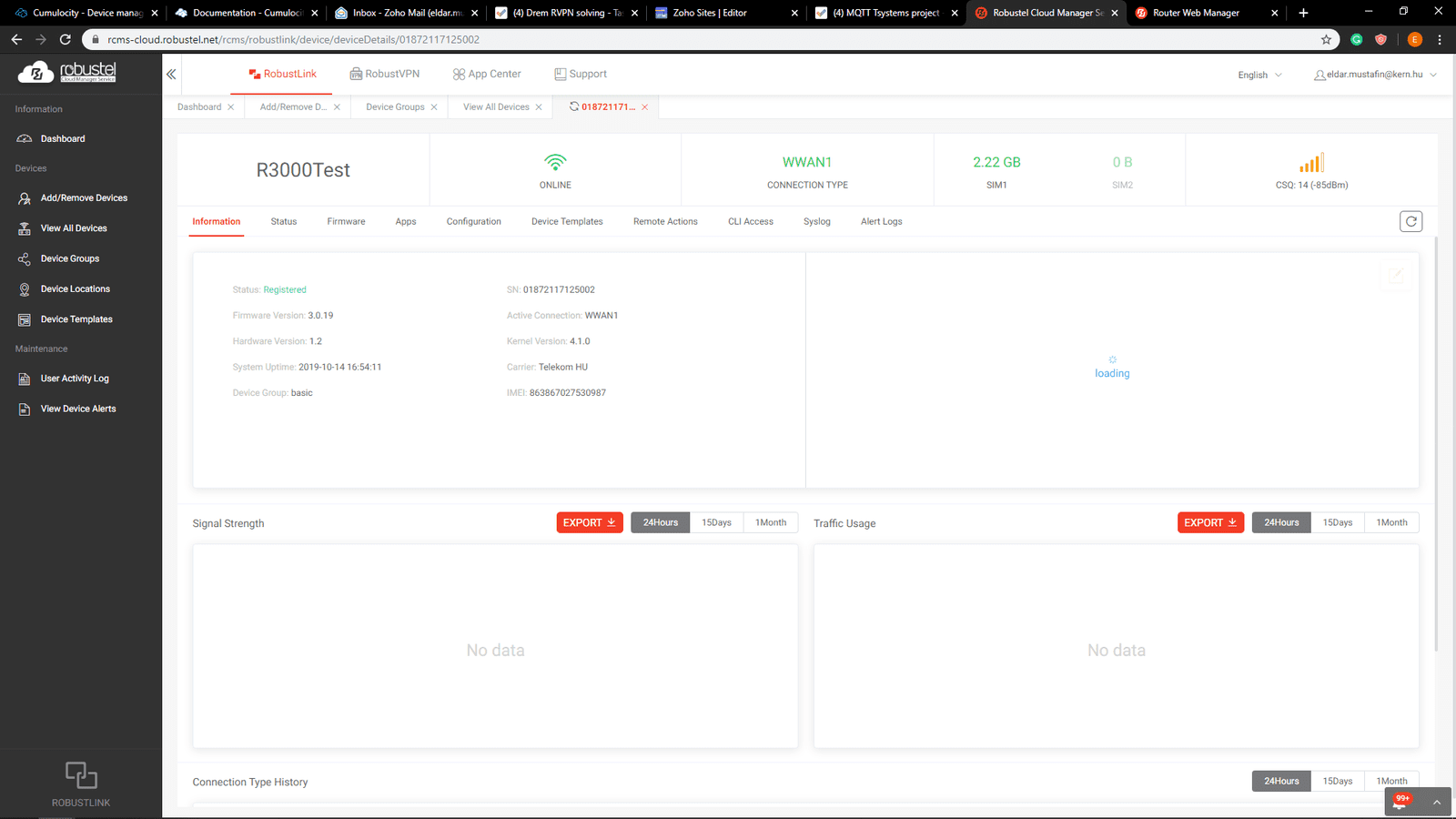
Which are:
1) “Information” to collect basic data about location, signal strength, data traffic and etc
2) “Status” to collect information about network interfaces of the router
3) “Firmware” tab to remotely update the device.
4) “Apps” to update/install applications
5) “Configurations” to configure the device
6) “Device Templates” to assign or download templates
7) “Remote actions” such as reboot
8) “CLI access” to control the device over CLI shell with CLI commands
9) “Syslog” to collect the logs of the device
10) “Alert logs” to see alerts of the device
